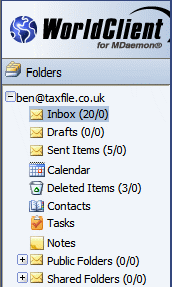
Email Overview
Accessing WorldClient Email
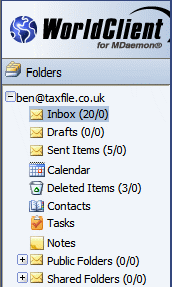
Email
Overview
Your WorldClient splits emails into a few sections as shown above, The inbox is where any emails you receive are located. The drafts is a place to put emails that are in progress, the sent items is where emails go that you have all ready sent and the deleted items is where any deleted emails go.
![]()
As
shown in the small picture above, there are 2 numbers. The first is the number
of emails in your inbox and the second is the number of unread emails. This is
also the same for the draft, sent items and the deleted items.
Accessing your Email
To view your emails click the inbox as shown in the picture above this will now display your emails as shown below
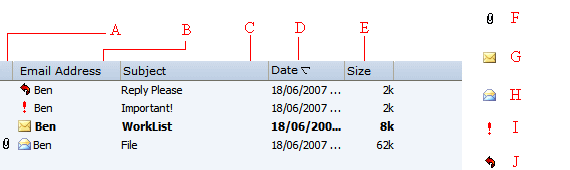
A. This is where any attachments are shown
B. This shows who the sender of the email is
C. This is the subject of the email
D. This is the date that the email was recieved
E. This is the size of the email
F. The icon means that the email has an attachment
G. The icon means the email is unread
H. The icon means the email has all ready been opened
I. The icon means that the email is urgent
J. The icon means that the email has been replied to