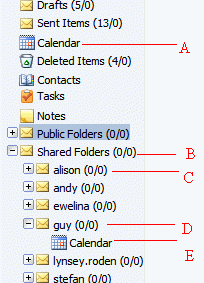
A. This is your personal calendar, click it to open it
WorldClient Calender
Overview
There are 2 types of calender in the world client, There is your personal calender which only you can view and the public calenders which are of members of staff which everybody can view. The point of calenders is to record what people are doing at certain times so that they can be reminded of events (such as people coming in for appointments).
Using the Calenders
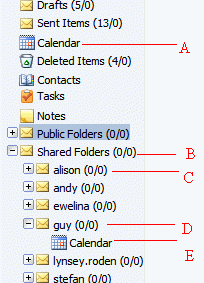
A.
This is your personal calendar, click it to open it
B. Open the shared folders with a click to show all the public calenders below it
C. Click a member of staff with an plus icon to open their calender
D. To close a member of staffs calender press one with a minus button
E. To show the calender of the member of staff click on their calendar
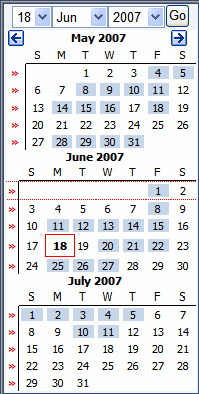
Once a calender is open, it will take you to the current date, To change the date just click on the square of the date that you want to change to. If you want to choose a specific date, put in the day, month and year at the top and click the go button as shown below.
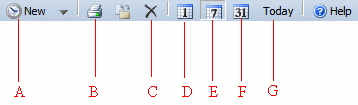
The
tool bar is used to change the calender.
A. This adds a new entry to the calender
B. This prints of the current page
C. This deletes the selected calender entry
D. Changes the view to show only a day
E. Changes the view to show a week
F. Changes the view to show a month
G. Resets the view back to the current date.
Another way to add an entry to the calender is to double click on the time that you want to add a new calender entry. It will then show you something like the picture below
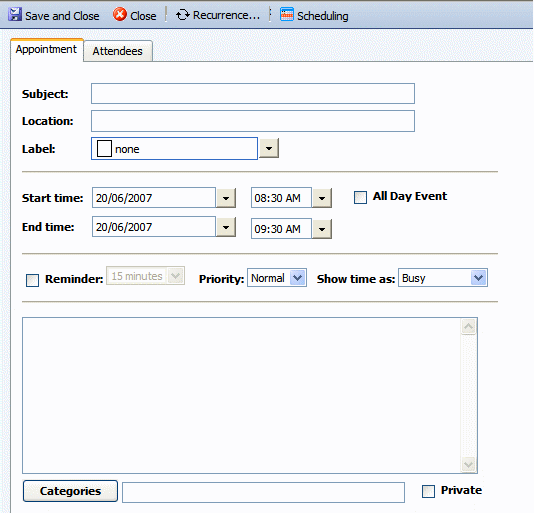
Put
in a Subject and a location of the entry and put the correct start time and end
time of the event. You can also put any extra notes in the main box, Once you
have finished with your entry press the save and close button which is at the
very top left of the screen shown in the picture above.