Forbes Payroll Payslips and Reports
Employer and Employee Information
It is important to have the correct employer and employee information so such information can be displayed correctly on the payslip. The employer and employee tabs are shown below
![]()
If you click the employer tab it will allow you to alter the information for the employer. Also once you have entered the information it will show you the information at the bottom of the screen. If you click the employee tab it will display the information that has been entered about the employee in the screen at the bottom. Once you are sure your employee and employer information are correct you can make payslips.
Payslips
If you have entered the payments for the periods you want payslips for then select the period for which you want a payslip for then click the payslip tab
![]()
Once
you have clicked the tab it will show you a payslip which will be displayed at
the bottom. If you need to print the payslip off, you can click file on the tool
bar and then click print.
Payroll Report
You may need to print off a report for the company. This is so the company can know the total expenses of its payroll. To do this go to the tool bar at the top of the screen and go to company then select payroll report. Once you have done this, you should get a screen similar to the one below.
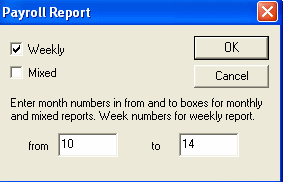
There is a box for weekly which if ticked will use the periods weekly and if its not ticked it will use them monthly. Choose the weeks or months you want the report to include by typing which periods which you want to include in the report. Once the report has been created its possible to print it off using the tool bar then going to file and clicking print.