
MYOB Refund
Refund
When a client receives a refund it is normally paid directly into our bank account. This allows us then to deduct our fee off the client directly from the client before giving the client the refund. This is quite a long process in MYOB as many steps to do this are required which is why we have a worksheet to help with this task. It also helps us keep a written record of where the transactions for the refund are kept. A refund is recorded once we receive a letter from the tax office.
Received Refund
The first and most important thing to check is that Taxfile has actually received the refund from the tax office. To do this you will need to check a recent bank statement to see if the payment has gone through. If you do not have a recent enough bank statement available you will need to ask someone with the correct authority to contact the bank to see if the payment has gone through.
Refund Correct
Once the refund has been confirmed it is important to check that the refund is for the correct amount. To do this go on client base and open the clients tax return to check if the tax refund is the same as the amount on the letter. If this is not the case further work will be required to find out why they do not match before the refund can be done.
Tax Refund Reconciliation Worksheet
Banking
You will need the worksheet above to record what has been done. Also have Clientbase open on the client that you are using for easy access to client info. First you will need to go to the banking tab and then go on to receive money which is in the flow digram. The reason for this is so that we can enter the refund into our bank account for which has been given by the tax office for the client.
Once the receive money screen has been opened follow the following steps to record the money received.
1. Choose the payor which is the client which the letter from the tax office refers to. Ignore any warnings come up about recording payments instead of receive money.
2. Type in the amount received which is the amount of the refund which is on the letter from the tax office.
3. Choose the payment method as other.
4. Enter the date which will be a few days after the date on the letter. This is because it makes it easier to reconcile with more accurate dates.
5. Just as shown in the picture below the payment needs to be entered into the client account. This can be done by click in the space where the Acct No is. This will then give you a list of accounts to choose from. Find the client account and choose it.

6. Make sure that there is no VAT chosen.
7.On the tax refund reconciliation sheet write the name of the client and put todays date in. Then put in the amount of the tax refund where it says tax refund. On the worksheet where it says MYOB references put on the space where it says CR the ID number of the invoice. This can be found as shown below on MYOB. Once you have done this the payment can be recorded
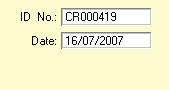
Enter Sales
Next a sales invoice needs to be created to charge the client for the work that was involved. Go to the Sales tab and then on the flowchart click on enter sales.
1. Choose the customer that you are dealing with.
2.In the description enter what the client is being charged for which are in the Clientbase notes.
3. Enter the account of the appropriate type of work for example CIS work in the CIS account. This can be done by clicking on the space under account.
4. The fees to charge need to be taken from Clientbase. This can be found in the notes of the client on Clientbase. Enter the amount on MYOB not including VAT. MYOB should automatically figure out the amount of VAT to add to the amount
5. If there are more then one fees to be entered from Clientbase then use more then one line on the invoice to enter it
6. The amount of the fees needs to be entered on to the tax refund reconciliation worksheet. This should be the total from MYOB including the VAT.
7. Calculate the balance to the client by taking away the fees from the tax refund. This will be the amount of the refund that the client gets given.
8. Put the INV number from MYOB onto the tax refund reconciliation worksheet. This can be found like shown in the picture below
![]()
9.
Print out the invoice by pressing the print icon as shown in the picture below.
Then choose MYOB plain paper, then click “ok” to record the invoice.
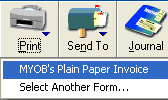
Receive Payment
The next step is to receive payment for the invoice that has just been created, from the refund that the tax office has sent to us for the client. To do this make sure you are still on the sales tab then on the flowchart click receive payment.
1. First at the top of the screen change the account to client account as shown below.

2.
Choose the customer of the invoice that you want to settle.
3.Type in the amount received which will be the same as the invoice you are going to settle which is the fees in the tax refund reconciliation worksheet.
4. Choose the payment method as other
5. Click on the box where it says amount applied as shown below and type in the amount of the invoice to pay off which in this case will be all of it.

6.
On the tax refund reconciliation worksheet enter in the 3rd space under
MYOB references the CR number. This can be found on MYOB as shown below
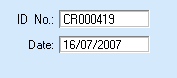
7.
Record the payment on MYOB by pressing record.
8. On the invoice you printed earlier write at the bottom of it “Paid by refund” and also todays date. This can then be filed away.
Spend Money
The last step to do on MYOB is to give the client the remaining balance of the refund from which we have taken the clients fees. To do this go to the banking tab and then on the flow chart choose spend money.
1. First choose the card of the person you are dealing with (this means client).
2. Choose the Acct No as below and choose client account. Do this by clicking on the space under Acct No and finding client account in the list.

3. Then type in the amount which is going to be the balance to client which you figured out earlier on the tax refund reconciliation worksheet.
4. Make sure this amount is correct and that no vat is going to be added.
5. Write the cheque number as shown below on the last space on the tax refund reconciliation worksheet.
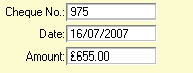
6.
Press the record button.
7. Now somebody with the suitable authority to write cheques can write the correct cheque to be given/sent off to the client.
Admin
Once all the previous steps on MYOB has been completed it is important to up date the Clientbase. It is important that the tax refund reconciliation worksheet and the sales invoices are both filed away in the correct location so that they can always be found at a later date if they are ever required.
On Clientbase the notes need to be updated to show that it has been paid. For example the notes could be replaced with “paid to 07”. The status box can also be updated to show for example “07 refund” + date. Also the with box can be updated to remove wip from it. Some of these notes on Clientbase may only apply to the Exeter office.
After this the client card needs to updated for a written record to keep track what has happened.
Once the admin side of the refund has been done then that is the refund completed.